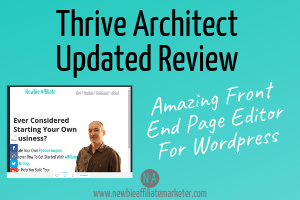 Building websites has become very popular over the last few years with the emergence of platforms such as WordPress, creating a basic website is not only simple to do but can be done without any prior knowledge. However, in this Thrive Architect review, I am going to introduce you to a way of creating stunning professional websites, and sales funnels that will give your website the wow factor.
Building websites has become very popular over the last few years with the emergence of platforms such as WordPress, creating a basic website is not only simple to do but can be done without any prior knowledge. However, in this Thrive Architect review, I am going to introduce you to a way of creating stunning professional websites, and sales funnels that will give your website the wow factor.
If you have still yet to start building your website then I would recommend you build it on a WordPress platform and then read on as to how Thrive Architect will make it even easier and faster for you to do.
I started building websites back in 2010 and oh how I wish that there were plugins like this around then, it would have made life a lot easier.. and my sites would have looked more professional too!
What Is Thrive Architect
People often ask me. Is Thrive Architect a theme? Well, no it is actually a WordPress plugin. Plugins are created externally and then integrated through your WordPress dashboard via the plugins tab. If you ever want to do something on your WordPress site always look in the plugins section there’s probably a plugin for that job!
Premium plugins such as Thrive Architect are uploaded externally and not held in the plugins area so if you can’t find what you are looking for then do a search on Google too. TA started life as Thrive Content Builder when it was developed by Thrive Themes. Just one of a series of plugins they now have available.
TA is what is known as a drag and drop front end page editor. This means you can build pages and see exactly how it will look without leaving the editor. It also has numerous elements that can be added to your page by just dragging and dropping into your design.
Keep reading for more on these elements shortly.
How Much Is Thrive Architect
Many of the WordPress plugins are free but Thrives are premium plugins and you have to purchase a license or a Thrive Themes membership to use it.
So just how much is the Thrive membership per month? I think you may just be amazed at how cheap it is.
There are many alternatives which cost a lot of money every month, whereas with the thrive membership you get all seven of their premium themes and nine plugins including the must-have Thrive leads which enables you to turn your website into a lead conversion machine, for the small monthly fee of $19. That’s it I know you are saying right now what’s the catch, well, there isn’t one.
You can also buy an individual license for a one-off price of just $67 which a steal. If you have more than one website then choose the 5 license pack for an even better $97. The choice is yours as they say 🙂
Let’s dive more into what you can create starting with their templates.
Thrive Architect Templates
As well as creating blog posts, there are also 276 pre-designed templates that you can use to create amazing home pages, conversion-focused landing pages (brilliant for building a targeted email list)
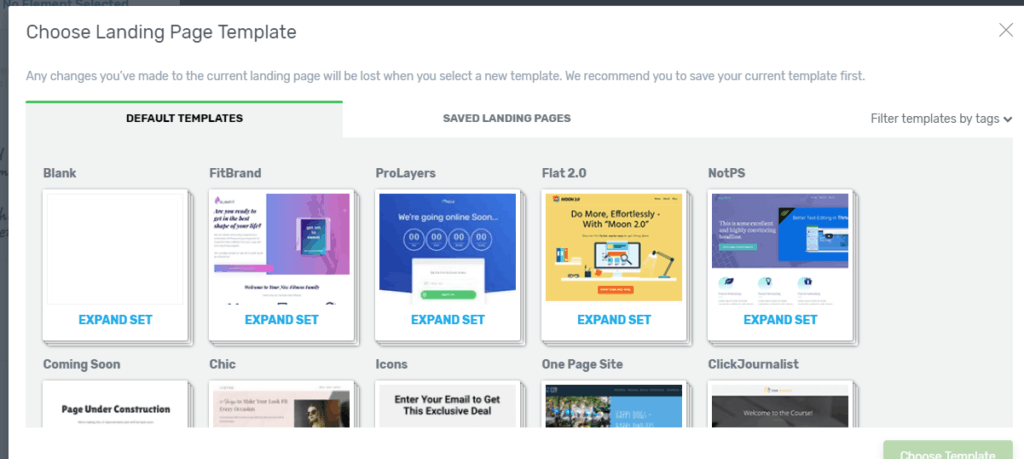
There is no coding or experience needed when building these pages it’s just a few clicks and you are done. This is why so many people use this type of page builder to build in WordPress.
Let’s quickly show you how to utilize this.
How to load and edit Templates
First, create your page in your WordPress dashboard as you would normally. Then from your page editor choose the launch Thrive Architect button.
This opens the Thrive editor and you then have access to all the elements that you can add in to build or change your pages. As a default, the editor loads your existing theme, which you can add elements to also if you wish.
This is also where you have a choice of 276 pre-built templates that you can then customize to match your brand online. Click on the cloud icon (top right). This opens all your templates and once selected just click choose a template to load it into the editor.
![]()
You are now ready to customize your page by simply clicking, or dragging the different elements. There are numerous elements to choose from and in the next section I will show you
Thrive Architect Elements
The elements are broken down into two sections, “the foundation” and “the building blocks” this replicates a house where you need to lay good foundations before starting to add the building blocks.
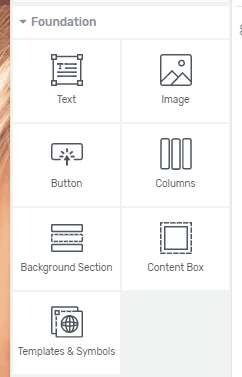 Here are the foundation elements
Here are the foundation elements
- Text Blocks – General text and headings throughout your site
- Images – Add in images from your media library or upload then choose a style you need including circular
- Background Sections – Lay background sections to your pages and use color, videos,
- and images to bring each section to life
- Buttons – Choose from a variety of buttons edit text and color to suit
- Content Boxes – Lay content boxes within pages or posts to maintain structure across all devices including padding and margins to make them look really professional
- Columns – Build simple columns within you pages
- Templates and Symbols – Build a particular piece of content to be added across all posts. Save as a template or symbol this then enables you to make changes in one of the content boxes and it changes across them all. Watch the video below I explain exactly what I mean. This is amazing for online marketers.
All of the elements just need to be added to your pages and then edited fully, you can even add padding and margins enabling you to create amazing looking pages. You can also change colors and fonts to suit your brand.
All of these foundations are self-explanatory apart the templates and symbols so I have produced a quick video to explain in more detail.
The other elements (building blocks) allow you to then add more features to give your pages and blogs the Wow factor. Let’s take you through some of them in more detail.

- Content Reveal – This reveals certain content as the visitor scrolls down the page. The movement creates a point of focus and attention.
- Countdown Timers – This creates urgency and can increase your conversions when building targeted email lists
- Custom Menus – Create specific menus across your website pages and posts.
- Styled Lists – These can be added to pages and blogs alike and create professional structure when used.
- Lead Generation Boxes – Build your email list faster with custom lead generation boxes that can be added to pages and posts throughout your site.
- Table of Contents – Add content tables to your blog posts to make it easier to skip to the content you need
- Click To Tweet – Allows visitors just click a button to tweet preset text about your blog post. This will, in turn, increase your blog traffic
- Videos – Add videos that have been uploaded to your WordPress site or embed directly from Vimeo or YouTube, no coding needed just add the URL of the video.
- Audios – With podcast becoming bigger all the time you can now easily add in the audio files with this element
- Testimonials – If you are selling products or services on your website then having testimonials is a must. this element allows you to create a well designed engaging feature of these
- Toggles – Brilliant for FAQ’s where you can add your questions and then have the answer revealed with the toggle.
- Dividers – Simple but effective to break up sections within pages, looks really professional too
- Contact Forms – No need to a separate plugin for your contact form just use this simple element and create one in minutes.
- Call to Action – These boxes are great for guiding people to what you want them to do. Whether it’s signing up to your email lists or buying an affiliate product you recommend.
- Pricing Tables – Build professional pricing tables within minutes.
- Post Lists – Create customized lists of your blog posts
- Guarantee Boxes – Brilliant to add to sales and landing pages
- Google Maps – Ideal for businesses with premises so that customers can easily find them
- Icons – Spruce up sections of text or columns by added icons
- Filled Counters – These give attention-grabbing information and can be used on both pages and posts
- Credit Card – If you are selling products or services then adding credit card images will make this process easier.
- Custom HTML – With this element, you can add any HTML coding into your pages and posts ideal for affiliate marketers by adding a banner and ad coding.
As you can see you can basically build everything you need with Thrive Architect
Mobile Preview
As we all know to look at a website on a desktop and then on mobile can affect the way it looks. Even though most websites are fully responsive these days some still look pretty rubbish on mobile. With the preview feature at the foot of the page editor not only can you view what your page would look like on a tablet and mobile but you can actually edit what you see and even not show certain elements on the smaller screens.
Say you are happy with your page on desktop but on mobile, you wanted the text slightly smaller on mobile and you didn’t want an image as it meant people had to scroll too far down. In one click you can not have the image show up on mobile but still on desktop and tablet.
Google is looking for all web pages to not only be responsive but to have great user experience with this feature you will always be head and shoulders above your competition, especially in the search engine rankings.
What I Like About Thrive Architect
There are many features that I like about Thrive Architect here they are in detail.
- The Price – Firstly I love the price, especially how you can just buy an individual license to. For what you can do with this plugin it’s a bargain.
- The Ease of Creating Pages – With TA you can very easily make a landing page, create a thank you page or even redesign a stunning home page.
- Support – The support that is given is great. I have always found them very quick to answer any problems or questions.
- Focus on Conversions – I love how all the Thrive plugins are focused on helping you get more leads and sales for your business.
- Mobile Preview – Love not only the mobile preview but the fact you can easily adjust mobile and tablet views to create the best user experience while on your website on any device. This is huge is search engine optimization terms as Google is all about how things look on mobile devices.
What Could Be Better
- Plugin Updates – There plugins do require updating quite regularly which can be annoying but on a plus, by upgrading them they are at least keeping them working correctly.
- Support – Only a one year of support when you purchase the single licenses maybe this could be extended
Money-Back Guarantee
 Thrive also give you up to 30 days to try this plugin and if you have any issues then you can get a 100% refund. Now anything with a money-back guarantee is, of course, a no brainer after all you stand to lose absolutely nothing at all.
Thrive also give you up to 30 days to try this plugin and if you have any issues then you can get a 100% refund. Now anything with a money-back guarantee is, of course, a no brainer after all you stand to lose absolutely nothing at all.
Rounding Up
I trust you have enjoyed reading this detailed run-through of what you can do with Thrive Architect and how it can be used to enhance your website design and make it look more professional. If you still struggling to use the new WordPress Guttenberg system then I would definitely recommend grabbing your copy of Thrive Architect or even getting the benefits of the full Thrive Membership.
I started using Thrive years ago and always allow for it when building websites for clients too.
Disclosure:- Affiliate links may be used within this post. This means that if you purchase
through my site after clicking a link when I get a small commission, at NO extra charge to yourself. This helps me to continue giving great free content. Thanks
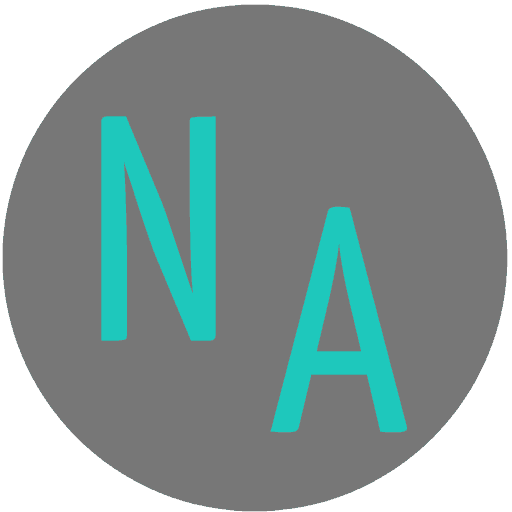
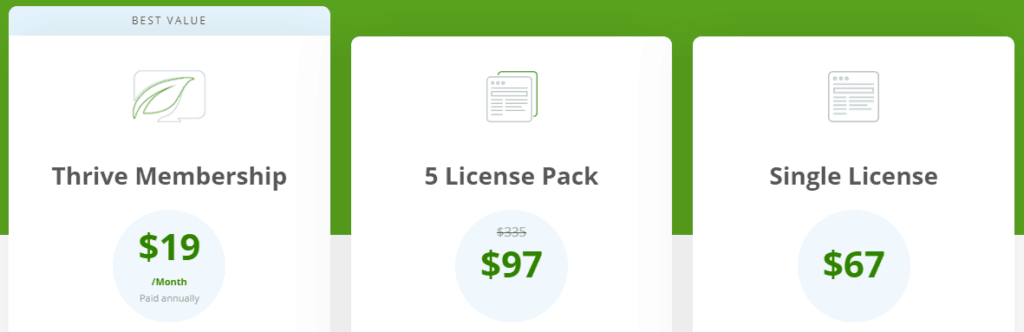
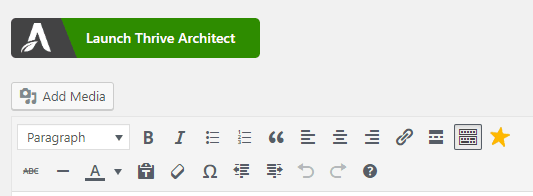

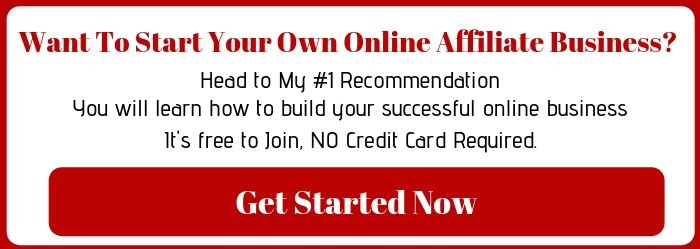
Hi!
Thanks for the awesome review of this plugin. I have heard of it but hadn’t really given much thought to it. I definitely am going to consider it after you told me the price for a membership, that’s a steal to use all of those plugins. I’m definitely going to check it out for purchase when my website gets off the ground. It could make it a ton easier. My only question is if there is a free trial or a free version I could try before I buy?
Hi, Jade thanks for your comments and question. No there is no free trial or free version but they do offer the 30-day moneyback guarantee even on the Thrive Membership so you can try everything
Thanks a million for introducing me to Thrive Architect! It looks absolutely amazing and I can’t wait to try it out for myself. There are suddenly so many possibilities I can see for my site coming to light.
I love how Thrive includes all the elements and tools I need for a successful business website with an easy to use interface. The fact that it has built in templates and it simplifies the job of editing content and adding elements like images and video.
I’m really excited to get going with Thrive Architect. If I choose one of the license options, would I have access to any of the upgrades or additions Thrive may add in the future like I assume a monthly membership would include? Thanks again!
Hi Shannon, I am glad you have found Thrive Architect as exciting as me ..LOL When you purchase the TA License any further updates are free for life, although the support is free for 12 months. Always happy to help this end if need be. 🙂
You did a great job with your review on the Thrive Architect. Plugins are indeed a great way to improve your site and make it look more proffesional.
I never considered the Thrive Architect plugin as important till i read this post. It indeed has a lot to offer especialy the ability to edit your pages with a simple drag and drop which makes creating pages much easire. That is indeed an amazing feature.
The Thrive Architect plugin is something i would purchase and also recommend because of the availability of support and tlso the money back gurantee. Thanks for shring.
David!
Thanks David, Once you have it hit me up and I would glad to give you any assistance
Hi there!
So glad to read your article as you reviewed a very important thing. I knew about WordPress well but As many people you said I also Thoth that the Thrive Architect is a theme. But now I have came to know it as a plugin and how it works in WordPress. Thanks to let me know about that.
Glad it was helpful for you 🙂
Hey, thanks a lot for this Thrive Architect review and demonstration… I have come across some very beautiful website built with this premium plugin and I am actually thinking about revamping my entire website using it.
Its membership fee is very affordable.
I was actually between Elementor Pro and Thrive Architect but I think that TA just offers much more features right?
Everyone is different of course but I have used both Elmentor and Thrive and I would always recommend Thrive but hey you could always try Thrive as they have a 30-day money-back guarantee so nothing to lose
The review about Thrive theme is greatly detailed with cons and pros where the pros outweigh substantially the cons. With everything I can think of has been described extremely well and the video also is attached.
I love the 30-day money-back guarantee it looks truly attractive.
I really am searching for a good theme to change my Hiero. How easy it is to maneuver the website with several posts from Heiro to Thrive? I am not sure if I missed or it is not there.
Thrive can be added into your plugins and used with any theme you like. It is not an actual theme itself.